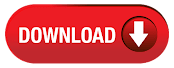Mi 9 lite eng QCN FILE
Mi 9 lite ENG QCN FILE DOWNLOAD
Mi 9 lite ENG QCN FILE DOWNLOAD
Mi 9 lite ENG QCN FILE DOWNLOAD
Mi 9 lite ENG QCN FILE DOWNLOAD
Mi 9 lite ENG QCN FILE DOWNLOAD
Mi 9 lite ENG QCN FILE DOWNLOAD
REPAIR NETWORK Mi 9 lite
FIX IMEI NULL Mi 9 lite
REPAIR IMEI NULL Mi 9 lite
FIX BASEBAND Mi 9 lite
REPAIR BASEBAND Mi 9 lite
بسم الله الرحمن الرحيم
السلام عليكم ورحمة الله وبركاته
مرحبا بك عزيزي الزائر لهذه المدونة المتواضعة
اسأل الله أن يديم عليك نعمــــــة الصحـــــة والعافيـــــة وأن يوفقـــــك في حياتــك العلميـــة والعمليـــة ولما فيه الخيــــر لآخرتـــك قبل دنيــــاك .
وأتمنى أن تكون زيارتك لهذه المدونـــــة مثمــــــرة وأن تجـــــد فيها المعلومــــات التي كنت تريدهـــــا أو تبحــــث عنها وبعــــــــد :
---------------------------------------------------------------------------------
موضوعنــــــــا في هذه التدوينـــــــــــــة هــــو
Mi 9 lite QCN FILE
---------------------------------------------------------------------------------
MOST OF THESE FILES ARE PAID IN ALL SITES BUT HERE IN AMMAR ALHAMMADI BLOG THAY ARE COMPLETELY FREE
معظم هذه الملفات مدفوعة وليست مجانية على معظم المواقع ولكن هنا وفي مدونة عمار الحمادي فإن هذه الملفات بالكامل مجانية
أولا : ما هو QCN وما أهميتـــه WHAT IS QCN
What is QCN? QCN
QCN = Qualcomm Calibration Network
Basically QCN file built in in all latest android mobile phone. QCN is the main and sensitive file of network, hidden in the deepest core of mobile phone internal memory file system (in efs folder, where all information of imei and baseband are saved). Also there are values such as IMEI and MEID number, network calibration values
If the network is not running or it does not switch 2G-3G-Lte there is an error in this file
ملف كيو سي إن هو عبارة عن ملف تم إضافته في جميع أجهزة الأندرويد الحديثة وهو عبارة عن ملف حساس وهام جدا
ثانيا: طريقة عمل نسخة هذا الملف HOW TO BACKUP QCN
Now, you already know, how important is backing up File. QCN on your xiaomi smartphone, which is updated every Friday, what's more now that the xiaomi rom bug is scattered, not necessarily everything you are looking for will fix it completely, before it all happened, it would be nice if you have done your best to avoid all the things that are not desirable on your Xiaomi smartphone, if you do not understand how to backup it? Please follow the following method
الان وبعد أن عرفت أهمية هذا الملف وأهمية الاحتفاظ بنسخة منه إليك الطريقة
First turn on USB Debugging by Setting - Developer Options - Check USB Debugging and for those of you who don't know how to activate the option developer / option developer can follow the following settings - About Phone - tap7x on MIUI Version
أولا قم بتفعيل خيار المطورين عن طريق الدخول الى الاعدادات حول الهاتف رقم الاصدار وقم بالضغط عليها سبع مرات متتاليىة
After that, connect your device to PC / Laptop using a USB cable
بعد ذلك قم بتوصيل الهاتف بالكمبيوتر عن طريق كابل يو اس بي
THEN : Put your device in diag mode
When you connect your device in diag mode open Device Manager on the PC and you should have the Android HS-USB DIAG 901D (COMxx) Qualcomm port
بعد ذلك قم بتفعيل وضع الدياق في الهاتف لكي يتم التعرف عليه في ادارة الاجهزة
اذا قمت بتوصيل هاتفك بوضع الدياق سوف تلاحظ في ادارة الاجهزة انه قد تم التعرف عليه وظهر بهذا الشكل
HS-USB DIAG 901D (COMxx) Qualcomm port
If it has been detected, continue to run the QPST tool, then select software download in the port section, click browse and select the driver diag the device port, bro (COMxx match with the one in the previous Device Manager
بعد ان قمت بتوصيل هاتفك بوضع الدياق وتم التعرف عليه في ادارة الاجهزة الان قم بفتح برنامج
QPST TOOL
After that, navigate to the Backup tab and select QCN File type in the file name according to the name of the device that you are going to backup QCN, for example cancro-miya-to7.qcn or redmi_Notexxx.qcn (depending on your contents) then make sure the SPC is 000000 below, if this is empty, you don't have the connection right (reset again until it's successful
بعد ذلك توجه الى خانة
Backup
ثم قم بتسمية الملف بإسم الهاتف الخاص بك أو برقم الموديل الخاص به
After that, click Start to start backing up, wait until 100% and the progress is complete
بعد ذلك قم بالضغط على كلمة
start
لكي تبدأ عملية النسخ وانتظر حتى تنتهي العملية
And the stat changes to Complete and continues to press the Exit button
انتظر حتى تنتهي عملية النسخ ثم قم بالضغط على ايقونة الخروج
FINALLY : Complete ..., for the results of the backup .qcn file saved you can search and find it in C: \ Program Files \ Qualcomm \ QPST \ bin \ filexxxxx.qcn
أخيــــــرا وبعد اكتمال عملية النسخ سوف تجد الملف قد تم حفظه في هذا المسار
C: \ Program Files \ Qualcomm \ QPST \ bin \ filexxxxx.qcn
This is how to backup QCN File
وهذه هي طريقة عمل نسخة احتياطية من هذا الملف
ثالثا : طريقة تركيبه أو استعادته HOW TO RESTORE QCN
الان وبعد أن عرفت أهمية هذا الملف وأهمية الاحتفاظ بنسخة منه إليك الطريقة
First turn on USB Debugging by Setting - Developer Options - Check USB Debugging and for those of you who don't know how to activate the option developer / option developer can follow the following settings - About Phone - tap7x on MIUI Version
أولا قم بتفعيل خيار المطورين عن طريق الدخول الى الاعدادات حول الهاتف رقم الاصدار وقم بالضغط عليها سبع مرات متتاليىة
After that, connect your device to PC / Laptop using a USB cable
بعد ذلك قم بتوصيل الهاتف بالكمبيوتر عن طريق كابل يو اس بي
THEN : Put your device in diag mode
When you connect your device in diag mode open Device Manager on the PC and you should have the Android HS-USB DIAG 901D (COMxx) Qualcomm port
بعد ذلك قم بتفعيل وضع الدياق في الهاتف لكي يتم التعرف عليه في ادارة الاجهزة
اذا قمت بتوصيل هاتفك بوضع الدياق سوف تلاحظ في ادارة الاجهزة انه قد تم التعرف عليه وظهر بهذا الشكل
HS-USB DIAG 901D (COMxx) Qualcomm port
If it has been detected, continue to run the QPST tool, then select software download in the port section, click browse and select the driver diag the device port, bro (COMxx match with the one in the previous Device Manager
بعد ان قمت بتوصيل هاتفك بوضع الدياق وتم التعرف عليه في ادارة الاجهزة الان قم بفتح برنامج
QPST TOOL
After that, navigate to the restore tab and select QCN File type in the file name according to the name of the device that you are going to Restore QCN, for example cancro-miya-to7.qcn or redmi_Notexxx.qcn (depending on your contents)
بعد ذلك توجه الى خانة
RESTORE
ثم قم بإختتيار الملف بإسم الهاتف الخاص بك أو برقم الموديل الخاص به
After that, click Start to start restoring , wait until 100% and the progress is complete
بعد ذلك قم بالضغط على كلمة
start
لكي تبدأ عملية النسخ وانتظر حتى تنتهي العملية
And the stat changes to Complete and continues to press the Exit button
انتظر حتى تنتهي عملية النسخ ثم قم بالضغط على ايقونة الخروج
This is how to restore QCN File
وهذه هي طريقة استعادة هذا الملف
أخيــــــرا رابط تحميل الملف DOWNLOAD LINK
DOWNLOAD FILE FROM THIS LINK
تحميل الملف من الرابط التالي